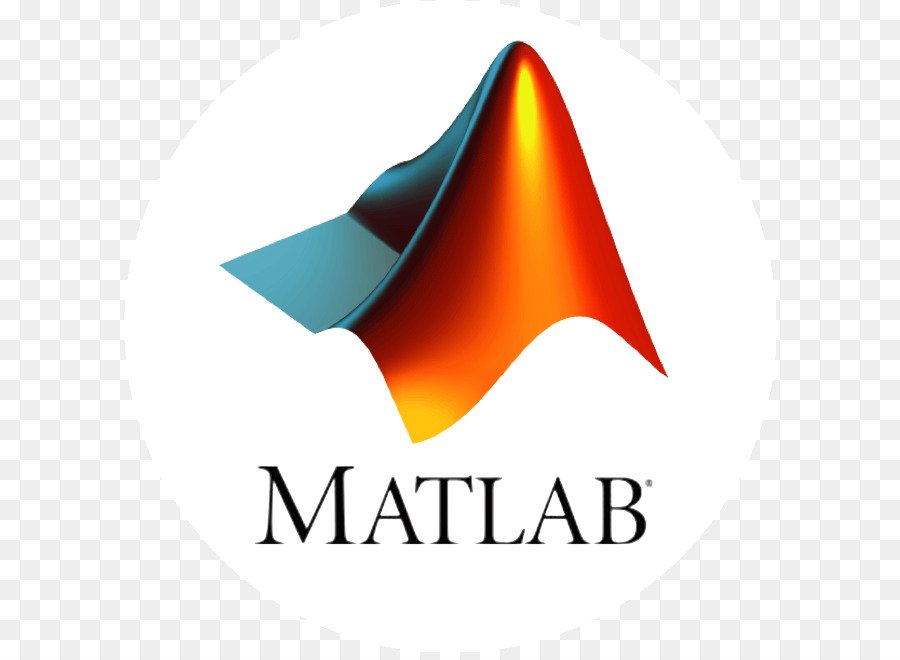Matlab Editing Plots
Why Edit Plots?
MATLAB graphs are formatted to provide readability, setting the scale of axes, including tick marks on the axes, and using color and line style to distinguish the plots in the graph. However, if you are creating presentation graphics, you might want to change this default formatting or add descriptive labels, titles, legends, and other annotations to help explain your data.
You can edit the plots you create two ways:
- Using the mouse to select and edit objects interactively
- Using MATLAB functions at the command line or in a MATLAB code file
Interactive Plot Editing
If you enable plot editing mode in the MATLAB figure window, you can perform point-and-click editing of your graph. In this mode, you can modify the appearance of a graphics object by double-clicking on the object and changing the values of its properties. You access the properties through a graphical user interface called the Property Editor.
[important]For more information about interactive editing, see Working in Plot Edit Mode. [/important]
For information about editing object properties in plot editing mode, see The Property Editor.
Using Functions to Edit Graphs
If you prefer to work from the MATLAB command line or if you are creating a code file, you can use MATLAB commands to edit the graphs you create. Taking advantage of the MATLAB Handle Graphics® system, you can use the set and get commands to change the properties of the objects in a graph.
[warning]Plot editing mode provides an alternative way to access the properties of MATLAB graphic objects. However, you can only access a subset of object properties through this mechanism. You might need to use a combination of interactive editing and command-line editing to achieve the effect you desire.[/warning]