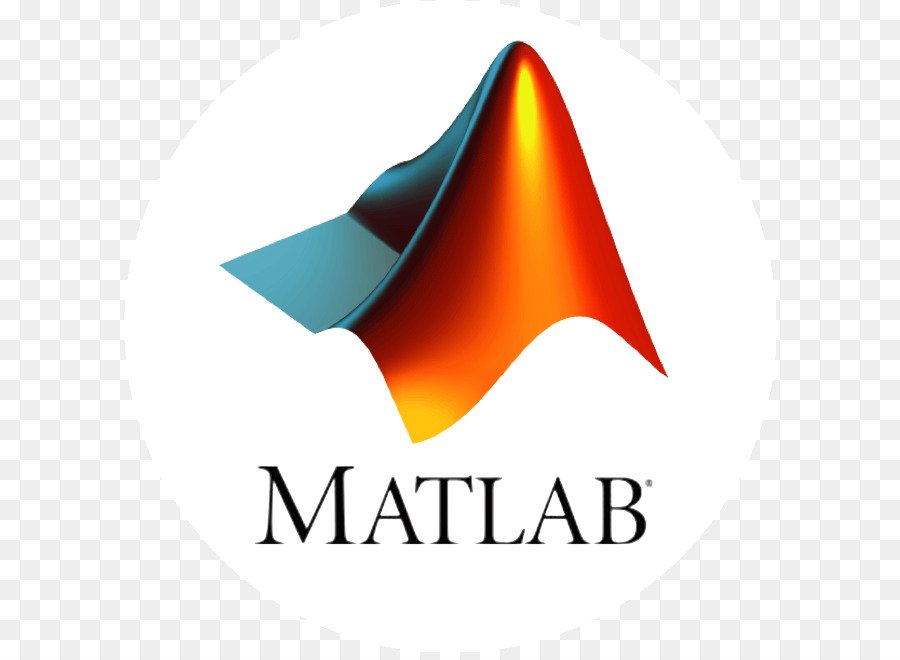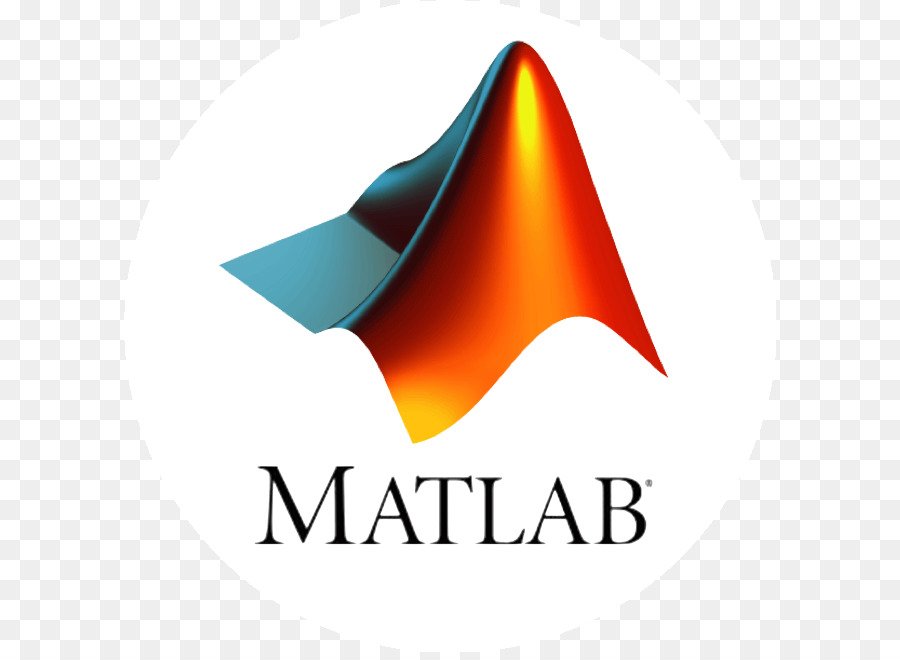Matlab Image Types
Indexed Images
An indexed image consists of a data matrix, X, and a colormap matrix, map. map is an m-by-3 array of class double containing floating-point values in the range [0, 1]. Each row of map specifies the red, green, and blue components of a single color. An indexed image uses “direct mapping” of pixel values to colormap values. The color of each image pixel is determined by using the corresponding value of X as an index into map. Values of X therefore must be integers. The value 1 points to the first row in map, the value 2 points to the second row, and so on. Display an indexed image with the statements
image(X); colormap(map)A colormap is often stored with an indexed image and is automatically loaded with the image when you use the imread function. However, you are not limited to using the default colormap—use any colormap that you choose. The description for the property CDataMapping describes how to alter the type of mapping used.
The next figure illustrates the structure of an indexed image. The pixels in the image are represented by integers, which are pointers (indices) to color values stored in the colormap.
The relationship between the values in the image matrix and the colormap depends on the class of the image matrix. If the image matrix is of class double, the value 1 points to the first row in the colormap, the value 2 points to the second row, and so on. If the image matrix is of class uint8 or uint16, there is an offset—the value 0 points to the first row in the colormap, the value 1 points to the second row, and so on. The offset is also used in graphics file formats to maximize the number of colors that can be supported. In the preceding image, the image matrix is of class double. Because there is no offset, the value 5 points to the fifth row of the colormap.

[warning]When using the painters renderer on the Windows platform, you should only use 256 colors when attempting to display an indexed image. Larger colormaps can lead to unexpected colors because the painters algorithm uses the Windows 256 color palette, which graphics drivers and graphics hardware are known to handle differently. To work around this issue, use the Zbuffer or OpenGL renderer, as appropriate. For more information regarding graphics renderers in MATLAB, see Technical Note 1201: The Technical Support Guide to Graphics Rendering and Troubleshooting.[/warning]
Intensity Images
An intensity image is a data matrix, I, whose values represent intensities within some range. An intensity image is represented as a single matrix, with each element of the matrix corresponding to one image pixel. The matrix can be of class double, uint8, or uint16. While intensity images are rarely saved with a colormap, a colormap is still used to display them. In essence, handles intensity images are treated as indexed images.
This figure depicts an intensity image of class double.

To display an intensity image, use the imagesc (“image scale”) function, which enables you to set the range of intensity values. imagesc scales the image data to use the full colormap. Use the two-input form of imagesc to display an intensity image, for example:
imagesc(I,[0 1]); colormap(gray);The second input argument to imagesc specifies the desired intensity range. The imagesc function displays I by mapping the first value in the range (usually 0) to the first colormap entry, and the second value (usually 1) to the last colormap entry. Values in between are linearly distributed throughout the remaining colormap colors.
Although it is conventional to display intensity images using a grayscale colormap, it is possible to use other colormaps. For example, the following statements display the intensity image I in shades of blue and green:
imagesc(I,[0 1]); colormap(winter);To display a matrix A with an arbitrary range of values as an intensity image, use the single-argument form of imagesc. With one input argument, imagesc maps the minimum value of the data matrix to the first colormap entry, and maps the maximum value to the last colormap entry. For example, these two lines are equivalent:
RGB (Truecolor) Images
imagesc(A); colormap(gray)
imagesc(A,[min(A(:)) max(A(:))]); colormap(gray)An RGB image, sometimes referred to as a truecolor image, is stored as an m-by-n-by-3 data array that defines red, green, and blue color components for each individual pixel. RGB images do not use a palette. The color of each pixel is determined by the combination of the red, green, and blue intensities stored in each color plane at the pixel’s location. Graphics file formats store RGB images as 24-bit images, where the red, green, and blue components are 8 bits each. This yields a potential of 16 million colors. The precision with which a real-life image can be replicated has led to the nickname “truecolor image.”
An RGB MATLAB array can be of class double, uint8, or uint16. In an RGB array of class double, each color component is a value between 0 and 1. A pixel whose color components are (0,0,0) is displayed as black, and a pixel whose color components are (1,1,1) is displayed as white. The three color components for each pixel are stored along the third dimension of the data array. For example, the red, green, and blue color components of the pixel (10,5) are stored in RGB(10,5,1), RGB(10,5,2), and RGB(10,5,3), respectively.
To display the truecolor image RGB, use the image function:
image(RGB)The next figure shows an RGB image of class double.
To determine the color of the pixel at (2,3), look at the RGB triplet stored in (2,3,1:3). Suppose (2,3,1) contains the value 0.5176, (2,3,2) contains 0.1608, and (2,3,3) contains 0.0627. The color for the pixel at (2,3) is
0.5176 0.1608 0.0627