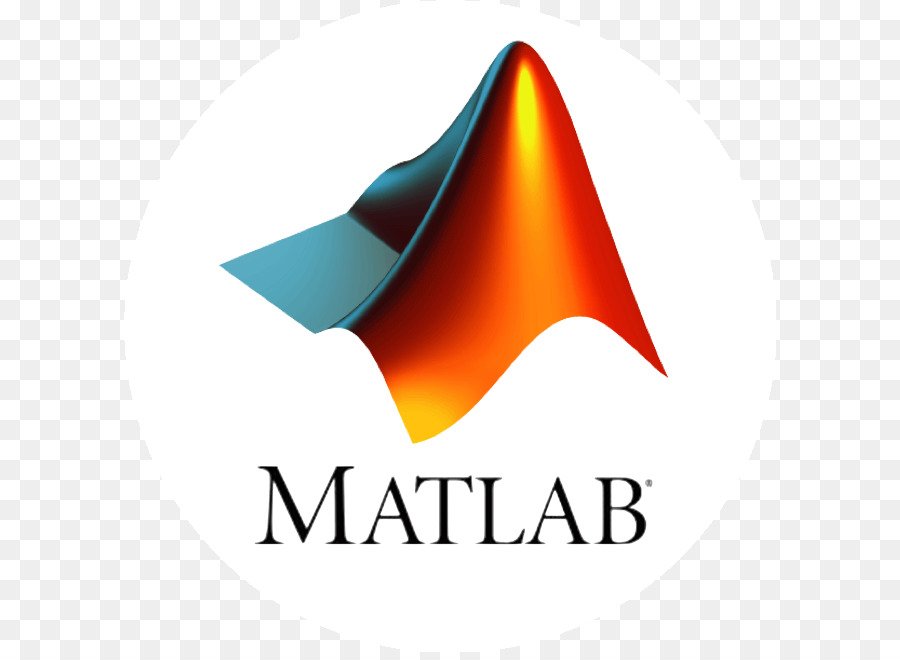Reading, Writing, and Querying Graphics Image Files
Working with Image Formats
In its native form, a graphics file format image is not stored as a MATLAB matrix, or even necessarily as a matrix. Most graphics files begin with a header containing format-specific information tags, and continue with bitmap data that can be read as a continuous stream. For this reason, you cannot use the standard MATLAB I/O commands load and save to read and write a graphics file format image.
Call special MATLAB functions to read and write image data from graphics file formats:
- To read a graphics file format image use imread.
- To write a graphics file format image, use imwrite.
- To obtain information about the nature of a graphics file format image, use imfinfo.
This table gives a clearer picture of which MATLAB commands should be used with which image types.
| Procedure | Functions to Use |
| Load or save a matrix as a MAT-file. | load save |
| Load or save graphics file format image, e.g., BMP, TIFF. | imwrite imread |
| Display any image loaded into the MATLAB workspace. | image imagesc |
| Utilities | imfinfo ind2rgb |
Reading a Graphics Image
The imread function reads an image from any supported graphics image file in any of the supported bit depths. Most of the images that you read are 8-bit. When these are read into memory, they are stored as class uint8. The main exception to this rule is MATLAB support for 16-bit data for PNG and TIFF images; if you read a 16-bit PNG or TIFF image, it is stored as class uint16.
Note For indexed images, imread always reads the colormap into an array of class double, even though the image array itself can be of class uint8 or uint16.
[warning]For indexed images, imread always reads the colormap into an array of class double, even though the image array itself can be of class uint8 or uint16.[/warning]
The following commands read the image ngc6543a.jpg into the workspace variable RGB and then displays the image using the image function:
RGB = imread('ngc6543a.jpg');
image(RGB)You can write (save) image data using the imwrite function. The statements
load clown % An image that is included with MATLAB
imwrite(X,map,'clown.bmp')create a BMP file containing the clown image.
Writing a Graphics Image
When you save an image using imwrite, the default behavior is to automatically reduce the bit depth to uint8. Many of the images used in MATLAB are 8-bit, and most graphics file format images do not require double-precision data. One exception to the rule for saving the image data as uint8 is that PNG and TIFF images can be saved as uint16. Because these two formats support 16-bit data, you can override the MATLAB default behavior by specifying uint16 as the data type for imwrite. The following example shows writing a 16-bit PNG file using imwrite.
Subsetting a Graphics Image (Cropping)
imwrite(I,'clown.png','BitDepth',16);Sometimes you want to work with only a portion of an image file or you want to break it up into subsections. Specify the pixel coordinates of the rectangular subsection you want to work with and save it to a file from the command line. If you do not know the coordinates of the corner points of the subsection, choose them interactively, as the following example shows:
% Read demo RGB image from graphics file.
im = imread('street2.jpg');
% Display image with true aspect ratio
image(im); axis image
% Use ginput to select corner points of a rectangular
% region by pointing and clicking the mouse twice
p = ginput(2);
% Get the x and y corner coordinates as integers
sp(1) = min(floor(p(1)), floor(p(2))); %xmin
sp(2) = min(floor(p(3)), floor(p(4))); %ymin
sp(3) = max(ceil(p(1)), ceil(p(2))); %xmax
sp(4) = max(ceil(p(3)), ceil(p(4))); %ymax
% Index into the original image to create the new image
MM = im(sp(2):sp(4), sp(1): sp(3),:);
% Display the subsetted image with appropriate axis ratio
figure; image(MM); axis image
% Write image to graphics file.
imwrite(MM,'street2_cropped.tif')If you know what the image corner coordinates should be, you can manually define sp in the preceding example rather than using ginput.
You can also display a “rubber band box” as you interact with the image to subset it. See the code example for rbbox for details. For further information, see the documentation for the ginput and image functions.
Obtaining Information About Graphics Files
The imfinfo function enables you to obtain information about graphics files in any of the standard formats listed earlier. The information you obtain depends on the type of file, but it always includes at least the following:
- Name of the file, including the folder path if the file is not in the current folder
- File format
- Version number of the file format
- File modification date
- File size in bytes
- Image width in pixels
- Image height in pixels
- Number of bits per pixel
- Image type: RGB (truecolor), intensity (grayscale), or indexed