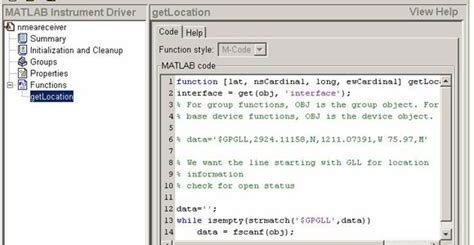Understanding and Using Toolstrip in Matlab
Are you looking to streamline your workflow and enhance your productivity in Matlab? Look no further than the Toolstrip feature. This powerful tool offers a range of functionalities that can revolutionize the way you work with Matlab, allowing you to customize your interface and access commonly used functions with ease. In this blog post, we will explore the ins and outs of the Toolstrip in Matlab, from its basic introduction to advanced customization and implementation in your projects. Whether you’re a beginner looking to get started or an experienced user wanting to make the most out of this feature, this post will guide you through understanding and using Toolstrip in Matlab. By the end, you’ll have the knowledge and tools to optimize your Matlab experience and take your projects to the next level.
Introduction to Toolstrip in Matlab
The Toolstrip in Matlab is a powerful and versatile tool that provides easy access to a variety of functions and features. It is a graphical user interface element that allows users to interact with the software in a more intuitive way.
When you first open Matlab, you will notice the Toolstrip at the top of the window, which contains buttons for accessing commonly used functions such as opening, saving, and running scripts, as well as accessing help and documentation.
One of the key advantages of the Toolstrip is its ability to streamline the workflow by providing quick access to essential tools and functions, making it easier for users to navigate and utilize the software effectively.
As we delve deeper into the functionality of the Toolstrip, we will explore how it can be customized to suit specific needs and how its buttons can be used to enhance productivity in Matlab projects.
Exploring the functionality of the Toolstrip
The Toolstrip in Matlab is a powerful feature that provides access to a wide range of tools and functions for enhancing productivity and streamlining workflow. It is a customizable and flexible interface that allows users to access and manipulate various elements of their projects with ease.
With the Toolstrip, users can explore various functionalities such as accessing different tools for data analysis, visualization, and software development. It provides a convenient way to navigate through different options and features, making it easier to work with complex projects.
One of the key functionalities of the Toolstrip is its ability to provide quick access to commonly used tools and functions, allowing users to perform tasks more efficiently. This feature can greatly improve the overall workflow and productivity of users, making it an essential component of the Matlab environment.
In addition, the Toolstrip also allows users to customize the interface according to their specific needs and preferences. This means that users can tailor the Toolstrip to best suit their workflow and work environment, further enhancing the overall functionality and usability of the feature.
Customizing the Toolstrip in Matlab
When working with Matlab, customizing the toolstrip can greatly enhance your productivity and make the workspace more efficient for your specific tasks.
One way to customize the toolstrip is to add or remove buttons and controls that are most relevant to your project. This can be done by right-clicking on the toolstrip and selecting ‘Customize’ option. This will open a customization window where you can easily add, remove, or rearrange buttons as per your requirement.
Another way to customize the toolstrip is by creating your own custom tabs and groups. This allows you to organize the tools and buttons in a way that makes the most sense for your workflow. You can do this by right-clicking on the toolstrip, selecting ‘Customize’, and then using the ‘New’ button to create a new tab or group.
Furthermore, you can also change the appearance and layout of the toolstrip by right-clicking on the toolstrip, selecting ‘Layout Options’, and then choosing from the available options such as large icons, small icons, text labels, etc. This can help in making the toolstrip more visually appealing and user-friendly.
Using Toolstrip buttons to enhance productivity
When it comes to enhancing productivity in Matlab, leveraging the power of Toolstrip buttons can be a game-changer. These buttons offer quick access to various functions and tools, allowing users to streamline their workflow and accomplish tasks more efficiently.
By customizing the Toolstrip and adding essential buttons for frequently used functions, users can minimize the time spent navigating through menus and options. This not only saves time but also reduces the likelihood of errors and increases overall productivity.
Furthermore, the ability to assign keyboard shortcuts to Toolstrip buttons provides an additional layer of convenience. This allows users to perform actions with a simple keystroke, further optimizing their workflow and boosting productivity.
Whether it’s for data analysis, visualization, or simulation, incorporating Toolstrip buttons into your Matlab projects can significantly enhance productivity and improve the overall user experience.
Implementing Toolstrip in your Matlab projects
When it comes to creating an efficient and user-friendly interface for your Matlab projects, the Toolstrip can be a valuable tool. Implementing the Toolstrip in your Matlab projects can help streamline the user experience and improve productivity. By providing easy access to commonly used functions and tools, the Toolstrip can make it easier for users to navigate your Matlab applications.
One of the first steps in implementing the Toolstrip in your Matlab projects is to familiarize yourself with the various components and customization options available. Understanding the functionality of the Toolstrip will allow you to make informed decisions about how to best integrate it into your projects.
Customizing the Toolstrip to suit the specific needs of your project is also an important part of the implementation process. Whether you want to add custom buttons, rearrange the layout, or create dropdown menus, the Toolstrip can be tailored to fit your project requirements.
Once the Toolstrip is customized to your liking, you can begin using Toolstrip buttons to enhance productivity in your Matlab projects. By assigning commonly used functions to buttons on the Toolstrip, you can make it easier for users to access important tools and features.